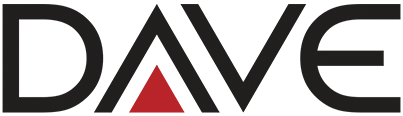If you're new to SEO, Google Search Console can seem like a complicated tool. But it doesn't have to be! This guide will show you how to get started with Google Search Console, and how it can help you improve your SEO.
Google Search Console is a free service from Google that helps you monitor and troubleshoot your website's SEO. It includes a wealth of data and tools that can be used to identify SEO issues and track your progress over time. SEO Service Vancouver is dedicated to helping our clients improve their website's SEO, and this guide is just one way we can help you achieve that goal.
If you're just starting out in SEO, you may be wondering what all the fuss is about Google Search Console. Why do I need to add to my site? What can this tool do for me? In this guide, we'll explain what Google Search Console is, and how it can help you improve your website's SEO. Keep reading to learn more!
What is the Google Search Console?
Google Search Console (GSC) is a free service offered by Google that helps you monitor your site's presence in Google Search results. It provides information about your site’s performance in Google Search, how users interact with your site, and where you need to make changes.
If you want to optimize the visibility of your site on search engines like Google, then GSC is one of the most important tools for SEO beginners.
How to use the Google Search Console
If you're a business owner, then you know that having a strong online presence is key to success. And if you're not sure where to start, Google Search Console can be a great place to begin. Search Console is a free tool from Google that allows you to see how your website is performing in search results, and it offers some great tips on how to improve your ranking. We have posted, the basics of using Google Search Console so that you can get started on improving your website's visibility. Let's get started!
1. Create a Google Search Console account
To get started with the Google Search Console, you’ll need to create an account. Click on the Signup button in the top right-hand corner of your screen and fill out the form with the following information:
- Website URL: Fill in your website’s URL here. If you want to track multiple domains or subdomains, add them all into this field using a comma (,) each time.
- Website Name: You can enter anything here—for example, “My Website” or “My Blog." This is just a nickname that will appear next to any data pulled from this domain when viewing reports within the Google Search Console.
- Contact Email Address: Enter an email address for yourself or someone else who has access to receive notifications about changes made by Google's crawlers on your site(s). Make sure it's correct! It's important not to miss notifications from Google Search Console because they can have serious consequences for how well your site ranks in search results pages (SERPs), which could affect traffic and revenue for businesses that rely on organic traffic via paid ads campaigns like AdWords PPC (formerly known as Google AdWords).
You will now be redirected back over to the Sign-Up page, where you'll see two buttons labelled "Continue" and "Reset Password." Simply click Continue first!
2. Add and verify your website
Add and verify your website. Google Search Console is a free tool that allows you to add, manage and monitor all of your websites on Google. If you haven't added it yet, head over to https://www.google.com/webmasters/ and create an account with the same email address as the one associated with your AdWords account(s).
Once you're logged in, click on "Add a property" from the top menu bar to begin adding all of your websites that are available for inclusion in the Search Console (if this is not visible on mobile devices). This includes both new content sources that were recently added as well as existing ones that are already part of Google's index but not being tracked by Search Console yet (such as old domains).
3. Submit your sitemap
When you create a sitemap, it helps Google understand your site structure and crawl your pages. It also helps Google index the new pages that get added to your website.
Sitemaps are very important for SEO because they help search engines find all the individual web pages of your website and understand their content as well. In this way, search engines can index them better and rank them higher on their search results page (SERP).
4. Set it up and forget it — kind of
You’re done! All that’s left is to monitor your site regularly. You probably have a few other things on your plate, so it can be tempting to forget this last step. But don’t let yourself get lazy—Google provides tons of information about the performance of your website, so there are no excuses for not making regular checks on it.
The best thing you can do for your organic search rankings is to monitor them regularly and act accordingly when necessary. Monitoring means monitoring every aspect of how your website interacts with Google: from link-building efforts and content strategy to technical issues like crawl error rate (CER) or indexing problems. This also includes tracking changes in the SERP that might affect how users interact with your sites, such as updates made by Google themselves or those made by competitors in their SERPs.
5. See important website errors, warnings, and notices
Now that you have a good idea of how to make the most out of Google Search Console, let's discuss some of the other things you can do with it.
First, let's take a look at some common errors and warnings. These are warnings from Google to tell you about something on your site that might be harming its performance in search results. If you find any of these issues on your website, here's what to do:
- Fix broken links and 404 errors as soon as possible (the sooner they're fixed, the better).
- Check all URLs for accuracy in image alt tags and titles; they should all match up with what's visible on the page (i.e., if there's an error or warning because of this issue, it'll show up under "URL Parameters").
6. Monitor important keywords and how often your site appears in search results for them (impressions)
You can find search impressions in the "Search Analytics" report. This report is a list of all queries that users have entered into Google, along with how many times your site appeared for each query on the first page of results. It also shows you what percentage of these queries resulted in clicks (as opposed to people just scrolling past your result).
If you find that some important keywords are missing from this list, then add them and re-run the search query report again. You can do this by clicking on "Add filter" at the top right corner and selecting "Keyword".
Now that we know how many times our site appears in search results for a particular keyword, let's see if it's ranking well enough to get us lots of traffic!
7. Track which queries drive traffic to your site
There are several ways to track which queries drive traffic to your site. I recommend using Google Search Console as it will give you the best information, but there are other options available too.
Google Search Console (AKA “GSC” or “Webmaster Tools”) is Google's tool for webmasters, and it allows you to see what queries are sending traffic to your website (and how many clicks each query gets). If you don't already have an account with GSC, set one up now!
8. Check out the competition
Check out your competitors. Use the search queries report to see what keywords they’re ranking for and what their content is about. You can also use the search query data to find out which keywords competitors are losing on (and then take them).
Conclusion
We hope this guide has helped you get started with Google Search Console. If you still have questions or are having trouble, SEO Service Vancouver can be a great help for those who are new to SEO.